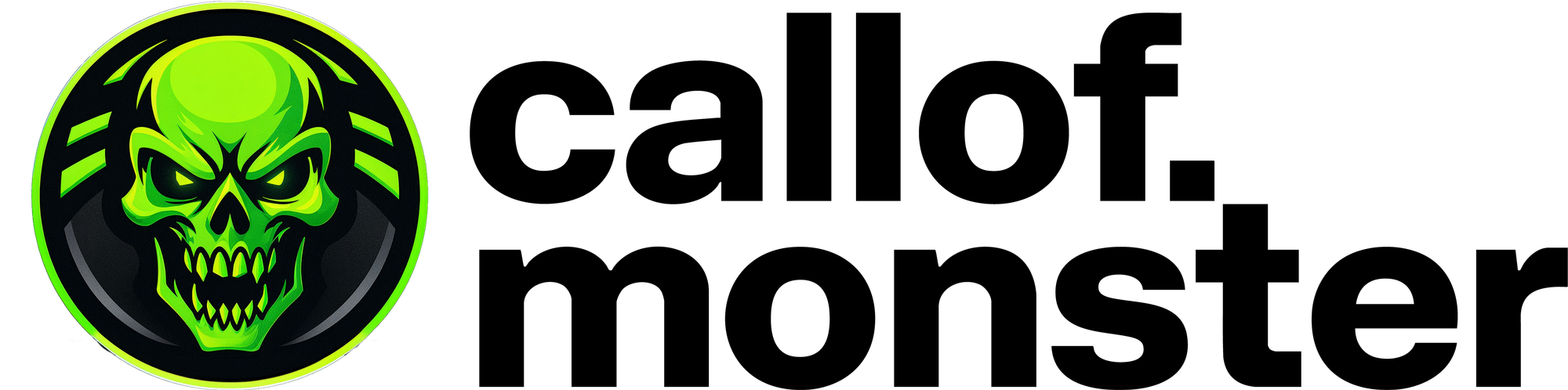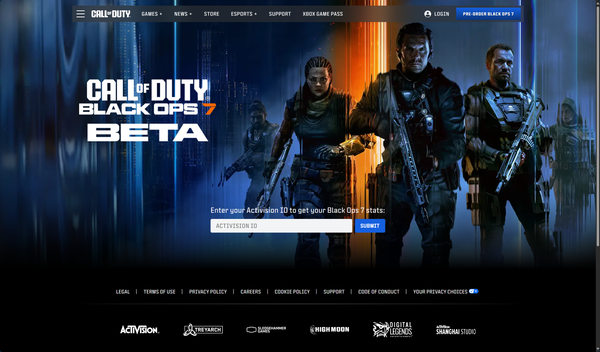If you're a PC gamer diving into the world of Call of Duty, especially with the upcoming launch of Call of Duty: Black Ops 7 in 2025, you've likely encountered requirements for TPM 2.0 and Secure Boot. These hardware-based security features are now essential for a fair and cheat-free experience, integrated with the RICOCHET Anti-Cheat system. Starting from Season 05 in August 2025, they've become mandatory for newer titles to prevent low-level exploits and ensure everyone plays on a level field.
This guide, tailored for Callof.monster readers, breaks down what these features are, why they're needed, and step-by-step instructions to enable them on your Windows PC. We'll also cover troubleshooting for that frustrating scenario where the game insists TPM 2.0 isn't enabled, even when your system says otherwise. Remember, while these aren't required for older CoD games, enabling them now future-proofs your setup for Black Ops 7 and beyond.
What Are TPM 2.0 and Secure Boot?
Trusted Platform Module (TPM) 2.0 is a chip (either built into your CPU or a discrete module) that handles hardware-level security tasks, like encrypting data and verifying system integrity. It's been a staple in Windows 11 but is also supported on newer Windows 10 versions.
Secure Boot, on the other hand, is a UEFI firmware feature that only allows trusted software to run during boot-up, blocking malware or unauthorized code from loading early.
Together, they form a robust defense against cheats in games like CoD (well at least let's hope so...), working alongside anti-cheat tools to detect tampering. Without them, you might see in-game warnings or be blocked from launching Black Ops 7.
System Requirements for CoD
To play with these features enabled:
- Operating System: Windows 10 (version 22H2 or later) or Windows 11 (any version). Windows 11 users probably have them on by default.
- TPM: Version 2.0 specifically. Older versions (1.0–1.2) won't cut it.
- CPU Support: Most modern Intel and AMD processors support it—check your motherboard manual.
- BIOS Settings: UEFI mode (not Legacy), GPT disk partitioning (not MBR), and Secure Boot enabled.
- Hardware Notes: Intel calls it PTT (Platform Trust Technology), AMD uses fTPM (firmware TPM), or you might have a discrete TPM chip.
If your PC doesn't support these, you may need hardware upgrades, but most systems from the last 5–7 years can handle it with tweaks.
How to Check and Enable TPM 2.0
First, verify if it's already active:
- Press Windows Key + R, type tpm.msc, and hit Enter.
- In the TPM Management window, look under Status. If it says "The TPM is ready for use" and specifies version 2.0, you're good (...or maybe not completely ! see below for AMD users).

If it shows "Compatible TPM cannot be found," it's either disabled in BIOS or unsupported.
To enable it:
- Restart your PC and enter BIOS/UEFI (usually by pressing Del, F2, F10, or Esc during boot—check your motherboard manual).
- Navigate to the Advanced, Security, or Trusted Computing section.
- For Intel: Enable Intel PTT or Security Device Support.
- For AMD: Enable AMD CPU fTPM.
- Save changes (often F10) and exit. Reboot.
- Re-check with tpm.msc to confirm.
For manufacturer-specific guides, visit:
Always back up your data before BIOS changes, as mistakes can cause boot issues.
How to Check and Enable Secure Boot
Verify status:
- Press Windows Key + R, type msinfo32, and hit Enter.
- In System Information, search for:
- BIOS Mode: Should be "UEFI" (not Legacy).
- Secure Boot State: Should be "On."

If Secure Boot is "Off" or unsupported:
- Enter BIOS/UEFI as above.
- Go to the Boot or Security tab.
- Set Boot Mode to UEFI (disable Legacy/CSM if present).
- Enable Secure Boot.
- Save and exit.
If your BIOS Mode is Legacy, you might need to convert your disk from MBR to GPT first (see below). Confirm post-reboot with msinfo32.
Also, if once enabled your Secure Boot is still not active in Windows 11 despite being enabled in your BIOS/UEFI, go back to your BIOS/UEFI and perform the following :
- Under Secure Boot Mode, select Custom (this allows key management).
- Select Restore Factory Keys and confirm Yes to load the default secure boot keys (this resets without saving and switches the system to User mode if needed).
- The BIOS will restart automatically. Re-enter the BIOS.
- Go back to Secure Boot Mode and change it to Standard.
- Confirm Yes to restart without saving.
- Save and Exit:Press F10 to save changes, confirm Yes, and allow the system to boot normally.Verify that Secure Boot is active with msinfo32 as explained above.
Converting MBR to GPT (If Needed)
Secure Boot requires GPT partitioning. Check yours:
- Search for "Disk Management" in Windows.
- Right-click your Windows drive > Properties > Volumes tab.
- Look for Partition Style: Needs to be GPT.
If it's MBR:
- Ensure Windows 10 is version 1703+, 64-bit, no more than 3 partitions, no BitLocker/encryption, no dual-boot, and Secure Boot disabled.
- Open Command Prompt as Admin (Windows Key > type "cmd" > Run as Administrator).
- Run mbr2gpt /validate /allowFullOS to check.
- If good, run mbr2gpt /convert /allowFullOS.
- Reboot, enter BIOS, switch to UEFI, enable Secure Boot.
Follow Microsoft's official MBR2GPT guide for details. This shrinks your partition slightly but is safe if validated.
Troubleshooting: "TPM 2.0 Not Enabled" Message Persists Despite Checks
Even if tpm.msc shows TPM 2.0 as ready, CoD's RICOCHET might still flag it. This is a common issue, especially on AMD systems with fTPM, due to outdated TPM firmware or detection glitches. Or, like me, you may have the following message after launching Black Ops 6 Season 05 reloaded :

Outdated BIOS firmware can cause CoD to misdetect TPM, particularly on AMD motherboards. This was my problem (using a Ryzen 9 5900X and a Gigabyte Aorus x570 xtreme here).
- Press Windows Key + R to open the Run dialog box.
- Type tpm.msc and hit Enter.
- Find your Manufacturer Version under TPM Manufacturer Information.

See my version above ? Despite using the F39d bios version from Gigabyte (careful, this version might be specific to my motherboard), BO6 flagged my PC with a TPM 2.0 not enabled (which is not what tpm.msc is saying as you can see in the screenshot above).
And this is because I was on a 3.X.0.Y version (here 3.92.0.5).
Fortunately, Gigabyte released a newer version the 12th of August this year (that's some fresh BIOS here !) and after flashing my BIOS (using the Q-Flash method from Gigabyte - see page 71 in my motherboard manual here, check yours if you don't know how to do it !) I now have the following version :

...and now Black Ops 6 boots without warning me about my TPM 2.0 module being disabled.
Stay frosty out there, soldiers. For more CoD tips, and guides, bookmark Callof.monster!
Also, if you still have the issue, don't hesitate to register on our forums at https://forum.callof.monster and post your issue on BO6 in here :

Note: Always consult official manufacturer docs before BIOS changes. Improper tweaks can brick your system !!